Step 1:
When connected on the host’s network, go to this link to access the FreedomFi local dashboard. Scroll to the bottom and make sure the unit is up to date, press "update gateway" A green message at the top will tell you if it is up to date.

Step 2:
Now that the unit is up to date, at the top tap on "Radio Dashboard"

Step 3:
If you see "No supported radios are attached to FreedomFi Gateway" This is normal and can take a day or two for the Baicells to update and then they will show up.

Step 4:
Once you see the radios, tap on the selected radio you want to register and then scroll to the bottom and tap on "register radio"

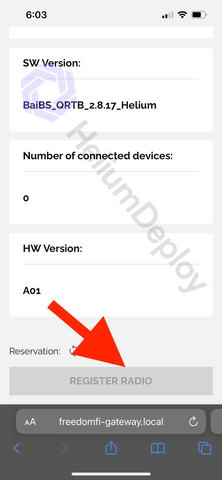
Step 5:
Now it's time to upload the photos we took before and fill in the required information about street address and height. When finished press submit at the bottom.



Step 6:
You are now finished and should get a confirmation number about your process being submitted, it can take up to 7 business days to get approved. An email will be sent with your result. Then you will start earning MOBILE tokens if approved.

